Instructions provided by Damaris Li. Download these instructions as a PDF: Posting to the Class Website.
- On the UAF Blackboard click on the link for your class:

- It opens the window from our class. In the text is the link to open the class blog:
https://englf314.community.uaf.edu/ - A window opens to our class blog: To the right is a menu: choose “Login’
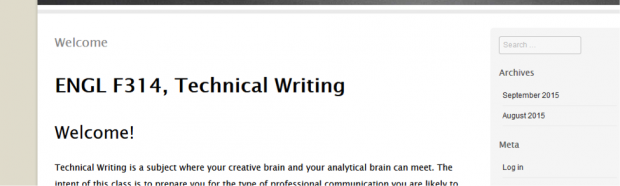
- It will ask you for your username/password. Use the one from the UAF.
- After login you will see a short menu to the right. Click on “Site Admin’.
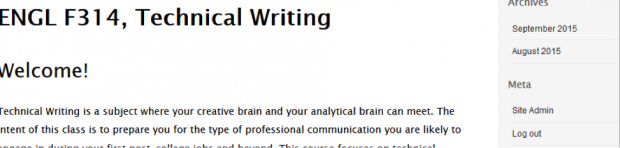
- A new window opens where you can write and edit your post: Click on the menu option “Post’:
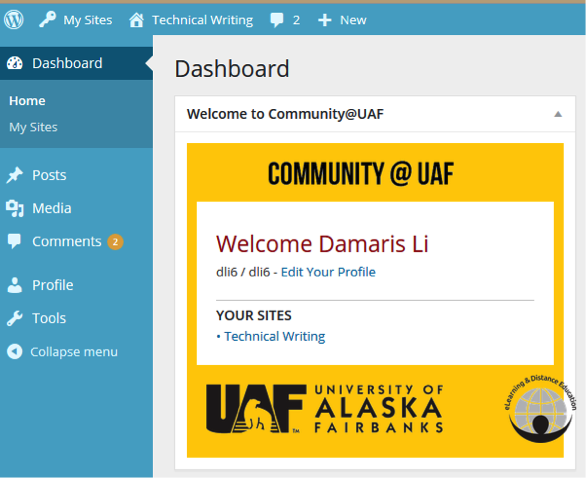
- It opens a new window: Click on “Add Post’:

- A new window will open where you can write your post:
a) Write a headline
b) Write your post
c) Choose the correct category (week one for this assignment)
d) Preview your entry
e) Publish your post
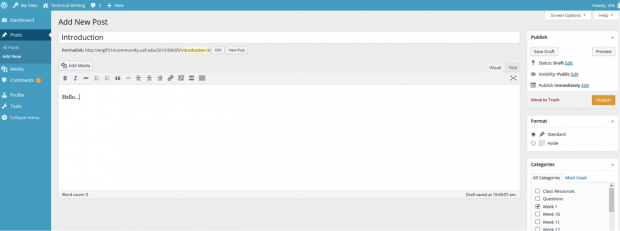
- Congratulations! You just posted your first entry! After you finished, click on “Technical writing’ and you will leave the Admin page and land on the homepage of the blog.
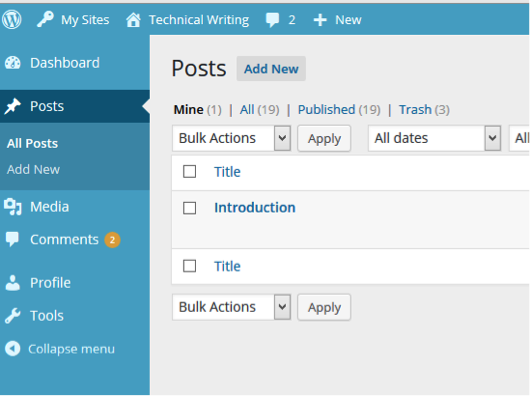
- To read all blog entries, go to the menu on the right of the page and choose the month (September) under Archives.
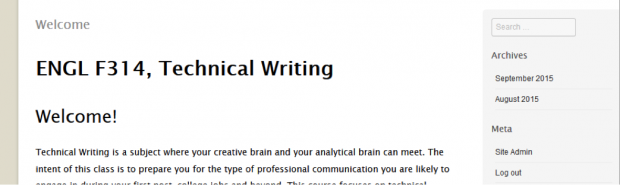
- On this page you can read and comment on all posted entries:
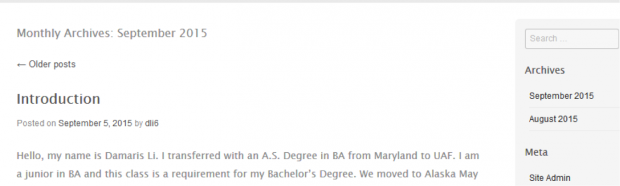
The requirement is that you comment on two entries.